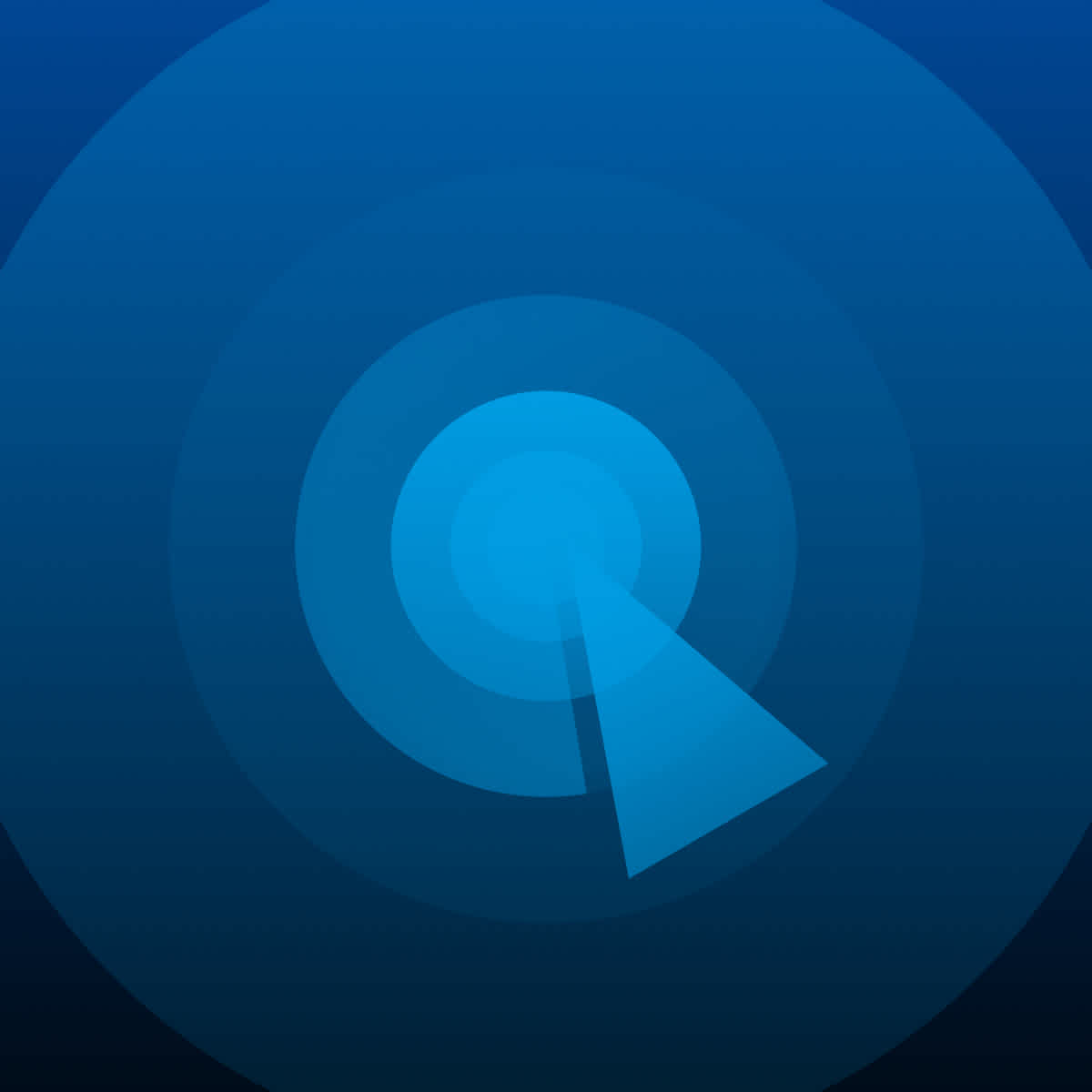Article summary: We just launched Defined Events, a new feature that allows FullStory users to quickly and easily assign custom names to key data points right from the user interface. Now, users can give friendly, easy-to-remember names and descriptions to events that previously had to be searched by their URL or CSS selector.
The story of Google is often-told: It was started in a dorm room in the late 90s by two college students, and—over the next two decades—absolutely revolutionized the internet. Though it seems commonplace now, the iconic (and seemingly omnipotent) Google search bar has, in many ways, shaped how the world uses the internet.
As a platform built by former Googlers, it makes sense that a powerful search tool also found its way into FullStory in the form of OmniSearch. This search functionality is available to each and every FullStory user, and it has long been a key differentiator for our digital experience solution.
Any piece of data that is indexed by FullStory can be found via OmniSearch, theoretically making it easy for users to quickly search and find any information they need. However, depending on the FullStory user’s needs, certain key data points are only identifiable–and therefore only searchable–by either their specific CSS selector, a complex URL, or a multi-part search. And while searchable, those long and complicated identifiers don’t always spring readily to mind.
In fact, one of our enterprise customers told us that they keep an actual notebook of CSS selectors to search for in FullStory when trying to understand the scale of a particular event.
FullStory was designed to help people do their jobs better, faster, and more intentionally; no one should need to take pen to paper to remember how to search for the data they need. So, we took that feedback to heart, and created Defined Events with the goal of eliminating the pain of needing complicated search terms to find the events you’re looking for.
Defined Events are a new type of Custom Event in FullStory that add flexibility and ease-of-use for FullStory users across multiple departments.
So, what exactly is a Defined Event in FullStory?
In order to explain what a Defined Event is, we need to back up and talk a little bit about Custom Events.
FullStory provides a robust array of insights out-of-the-box, from user clicks to scroll maps and many things in between. However, some FullStory users want to add a further layer of context to that data by instrumenting Custom Events for events that are specific or extra-important to their business goals.
These events need to be coded into an organization’s FullStory instance, typically by a member of the development team. Then, any FullStory user in that organization can find instrumented Custom Events using OmniSearch and flag these events in session replays.
The key thing to remember for Custom Events is that they rope in data that FullStory doesn’t automatically surface out-of-the-box–they are truly unique to an organization.
A Defined Event is a new type of Custom Event with some key differences. As mentioned, users can search for any event that FullStory collects automatically via OmniSearch, using its specific CSS selector or URL path.
The trouble with that? CSS selectors and URLs are hard to remember, especially for non-technical users–hence the notebook. Defined Events allow users to give events with specific search criteria (like a multi-step user journey) a name that anyone in the organization can reference and search for in the future.
This also meant that FullStory wasn’t necessarily operating within a company’s existing language, often creating only tenuous connections between FullStory data and internal KPIs.
Now, you can create a Defined Event right from the FullStory user interface, with no coding or developer time required. Once you create a Defined Event, any other user in your organization is able to search for it by its name in OmniSearch.
With Defined Events, company-specific names can be assigned to corresponding events within FullStory, so users can see the familiar language in their FullStory Dashboards and Metrics reporting.

Here’s a sample situation:
Jake is an ecommerce manager for a home goods store. He wants to view sessions where users interacted with an Add to Cart button on their site’s “Outdoor Furniture” category. Because the site has multiple Add to Cart buttons, he can’t simply search for Add to Cart, but has to find the Add to Cart URL that includes /outdoor-furniture. He’s asked his dev team to set up a Custom Event for this specific search, but while he waits for it to be coded he has to rely on searching for it with a complicated URL.
With Defined Events… Jake can quickly and easily set up a Custom Event for the specific Add to Cart button he wants to monitor. He names it “Add to Cart - Outdoor Furniture,” and now he (and any other user in his company) can type that into OmniSearch and see data for that button.
Creating a Defined Event is quick and easy:
Any FullStory user can set up a Defined Event that will then be searchable by every user in an organization. To create a Defined Event:
Navigate to the event you want to save using its CSS selector, URL path or set of search criteria
Open Inspect Mode and select Add Custom Event
You can also define an event directly from the search filters inside the Segments tab
Enter the name you want to assign to the Defined Event, a short description of the Defined Event, and the search criteria that make up the event. This info will appear when you hover over the Defined Event in the future.
Find more details on setting up a Defined Event in the FullStory Knowledge Base.
What does this mean for FullStory users?
Defined Events add value for FullStory users in five key areas. By leveraging the new Defined Events capability, FullStory users can:
Save time: Non-technical users can create Defined Events right from the UI with no coding, saving time and back-and-forth communications between developers and other teams.
Learn more from past data: Defined Events are fully retroactive, so past data will be included in any searches and analyses for Defined Events that your organization creates.
Promote internal product adoption: The ability to replace CSS selector names with easy-to-remember Defined Event names lowers the barrier for non-technical users at your organization to adopt FullStory. Now both new users and non-power users can more easily use the FullStory platform and access FullStory data.
Have greater visibility: Organizations can now incorporate their internal language around KPIs and meaningful end user activities, creating clearer connections between FullStory data and overarching business goals.
Super-charge data analysis: (Enterprise customers) Previously, Custom Events needed to be instrumented using the FullStory API in order to search for them in Conversions. With Defined Events, Product Managers can quickly choose the signals they want to run through a Conversion analysis directly from the user interface, without waiting for a developer to instrument them.
More example use cases for FullStory Defined Events:
A marketer wants to know every time a user clicks on “subscribe,” and have this action reported as a Subscription Event. This Subscription Event should be available to include/analyze in Search and Segment with Search Criteria.
Defined Events can be used when two separate user interactions can equate to the same business term. For example, an end user taps “Purchase” on a website, and another user taps “Purchase” in a mobile app. Both are “Purchase” events and should be reported on as a Defined Event for Purchases, even though the CSS selectors, URLs or screens look very different.
The customer wants to know every time an end user views a Product Details Page, and report that action as a “Product View.” Based on the URL path, the FullStory user can designate which product SKU the end user viewed and search for specific products. With this information, the FullStory user can then report on how many total product views have occurred and for which products.
With Defined Events, you can make sure FullStory is ‘speaking’ your organization’s language–users no longer need to rely on remembering CSS selectors or URLs to surface information. Now, any user can name an event in FullStory directly from the user interface, simplifying the search process and saving your team precious time.
If you're already a FullStory user, log into your FullStory account and start defining events today!
Not a user? Request a FullStory demo.